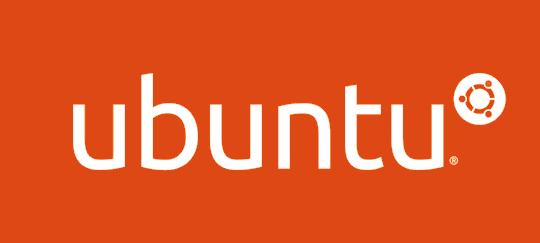
A common topic for beginners on how to host a simple HTML website in Nginx. I am a great fan of Nginx for its capability, performance, and simplicity.
Let’s go through some insights including installation and path structure.
INSTALL NGINX ON UBUNTU:
| 1 | sudo apt update |
| 1 | sudo apt install nginx |
That’s it! Thanks, Ubuntu keeping Nginx in its apt repository.
ENABLE NGINX ON FIREWALL :
We need to allow Nginx to use HTTP [port 80] at the firewall.
If you are using Server instances from AWS, they have a security layer that acts as a security firewall. you might have noted something like configuring `Security Groups` this while creating an instance in AWS. In that case, altering ubuntu’s built-in firewall [ command ‘sudo ufw [options]‘] might cutdown ssh access to the server. So my suggestion is if you are not sure what’s going to happen, just ignore `ufw` commands in servers.
To view list of applications which request for the port, run :
| 1 | sudo ufw app list |
After installing Nginx, this command will return something like:
| 12345 | Available applications:Nginx FullNginx HTTPNginx HTTPSOpenSSH |
enable Nginx HTTP access by.
| 1 | sudo ufw allow 'Nginx HTTP' # for allowing port 80 |
| 1 | sudo ufw allow 'Nginx HTTPS' # for allowing port 443 |
| 1 | sudo ufw allow 'Nginx Full' # for allowing port both together |
View the list of allowed applications.
| 1 | sudo ufw status |
If the terminal shows Status: inactive that means the firewall is off. you do not have to bother about them. Else the output will be something like.
| 12345678 | Status: active To Action From-- ------ ----OpenSSH ALLOW Anywhere Nginx HTTP ALLOW Anywhere OpenSSH (v6) ALLOW Anywhere (v6) Nginx HTTP (v6) ALLOW Anywhere (v6) |
VERIFICATION :
When an application is put in daemon mode, ubuntu has some built-in monitoring applications. systemd, service, init.d e.t.c. My favorite is service.
| 1 | sudo service nginx status |
This will output something similar to:
● nginx.service - A high performance web server and a reverse proxy server
Loaded: loaded (/lib/systemd/system/nginx.service; enabled; vendor preset: enabled)
Active: active (running) since Fri 2019-12-13 10:09:53 IST; 5h 1min ago
Docs: man:nginx(8)
Process: 1416 ExecStartPre=/usr/sbin/nginx -t -q -g daemon on; master_process on; (code=exited, status=0/SUCCESS)
Process: 1503 ExecStart=/usr/sbin/nginx -g daemon on; master_process on; (code=exited, status=0/SUCCESS)
Main PID: 1505 (nginx)
Tasks: 5 (limit: 4915)
Memory: 7.1M
CGroup: /system.slice/nginx.service
├─1505 nginx: master process /usr/sbin/nginx -g daemon on; master_process on;
├─1506 nginx: worker process
├─1507 nginx: worker process
├─1508 nginx: worker process
└─1509 nginx: worker processNow go to browser and open `http://localhost` or `http://<ip.address>` or `http://<domain.name>` to open nginx home page.
CONTROL:
Stop, Start or Restart by :
| 1 | sudo service nginx <stop|start|restart> |
Know Server Status by :
| 1 | sudo service nginx status |
While installing, Nginx will be already registered to OS services, with the “start Nginx on boot” option as enabled.
| 1 | sudo service nginx <enable|disable> |


 Schedule An Appointment
Schedule An Appointment