Here I explain how to install Flutter in android studio in the Mac system.
This might be helpful for those Flutter developers who are new to Mac and chose Android studio as IDE.
Flutter Requirements –
Memory
At least have around 10 GB free on your laptop, or more so you will have a smooth experience in setting up and developing.
OS
You should be running at least Mac OS 10 (Mojave) if you want an iOS app to be tested on a physical device running in the latest version of iOS.
It also works with a lower version of Mac OS(High Sierra).
Let’s Get Started
Go to websitehttps://flutter.dev/
You will now be on a page that looks something like this.
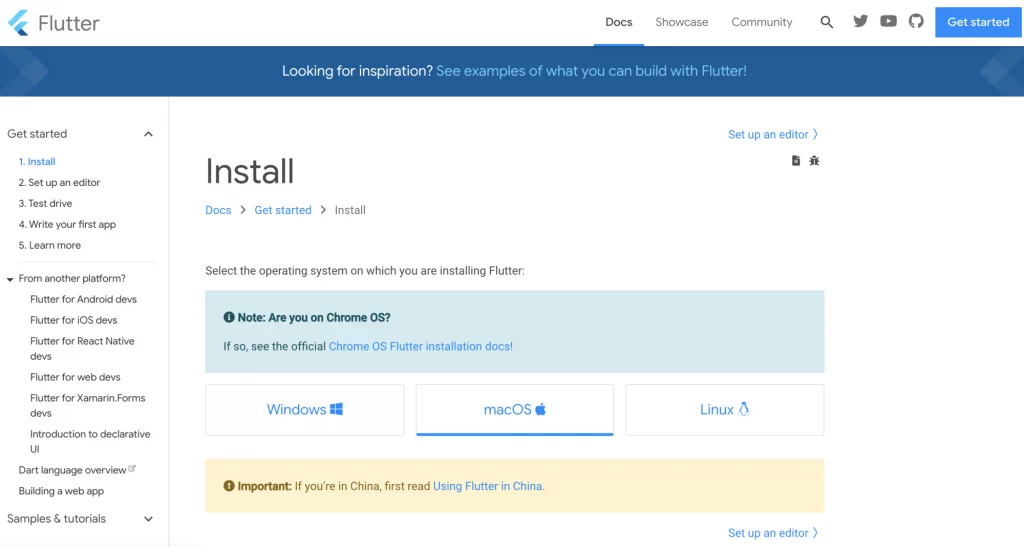
Choose macOS and start downloading Flutter SDK by clicking here.

When downloaded, you will be able to find the file in your download folder.
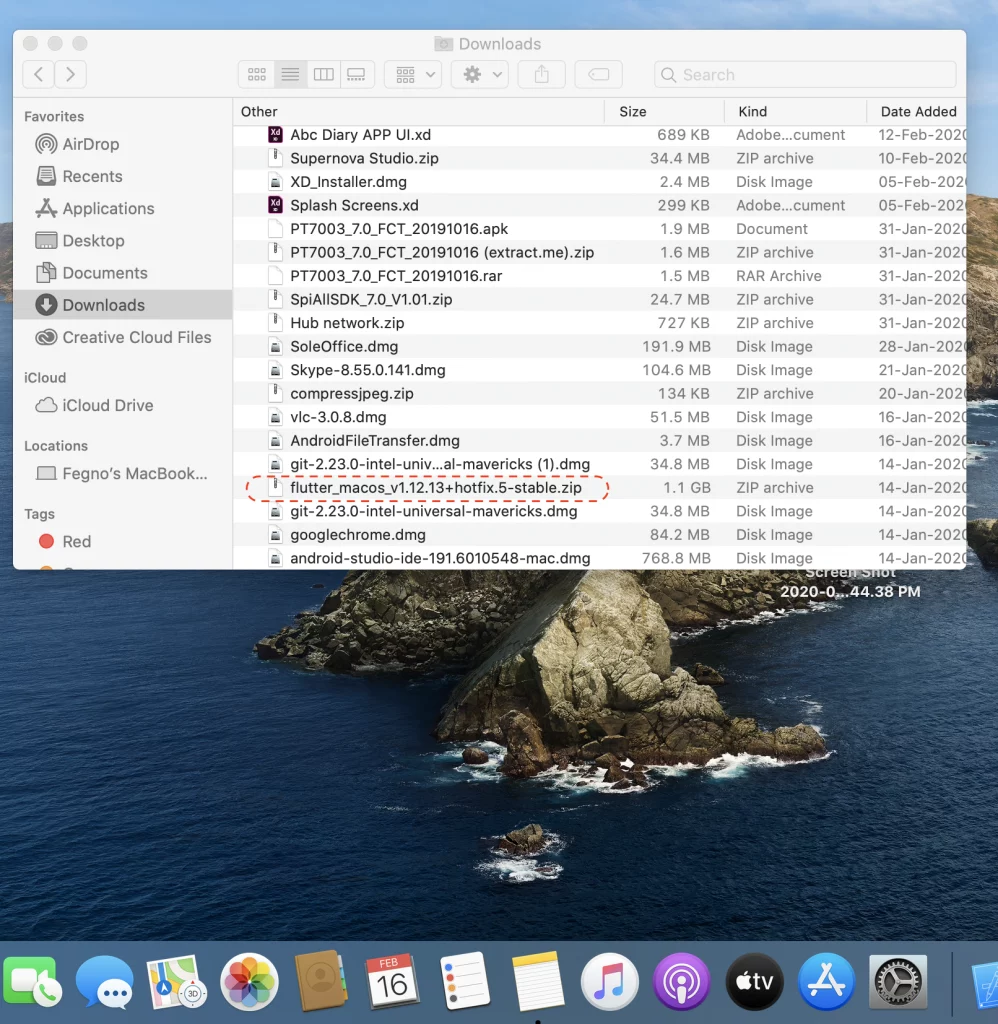
Extract this ZIP file and you will get a folder with the name “Flutter”.
It’s important to move this folder out of the download folder into somewhere permanent. The ideal place to put it under your username may be in a User folder.
So I created a folder and named “Developer” under the user folder.
I moved the folder from the download folder to a new folder.
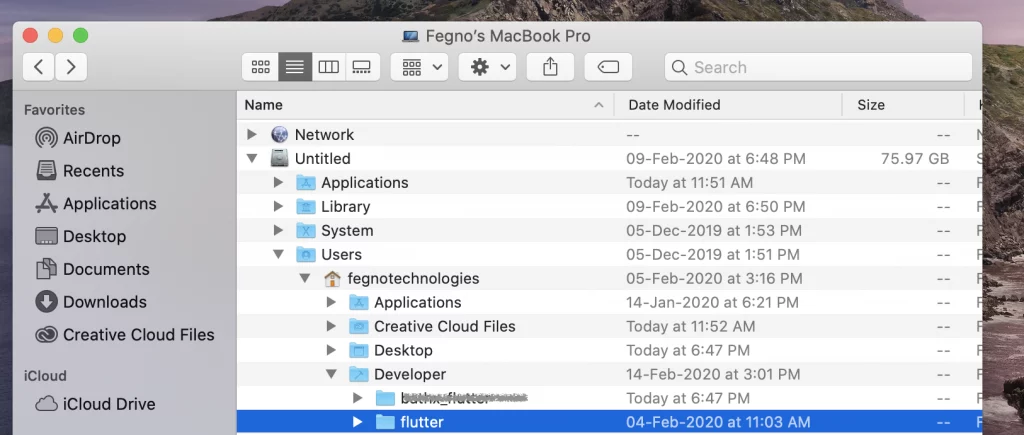
Okay, that’s done!
Now note down the path of the Flutter folder. In my case, it is /Users/fegnotechnologies/Developer/Flutter
Now Let’s Move To Terminal
Press Command and Spacebar.
Type “terminal“ in the spotlight search.

And press return.
A terminal will be open up.
Create Or Open Rc File

You have to edit $HOME/.bash_profile or $HOME/.bashrc if you are not using macOS Catalina.
If your OS version is macOS Catalina, then you have to edit $HOME/.zshrc or else.
How Do We Edit??
Use vim command to open the file.
So in the terminal that we opened,
If you are not using macOS Catalina, enter

OR

If you are using macOS Catalina

Now we have the rc file opened up press “i” to edit it.
Enter this 
export PATH=”$PATH:[PATH_TO_FLUTTER_GIT_DIRECTORY]/flutter/bin”
In my case, it will be like this
export PATH=”$PATH:/Users/fegnotechnologies/Developer/flutter/bin”
Now press “esc” key then enter “:wq!” And press return this will save the file (Crazy vim editor)
It’s Done ???
Let’s check …
Just close the terminal and open it again.
Enter the command “flutter — version”
Let’s check …
Just close the terminal and open it again.
Enter the command “flutter — version”
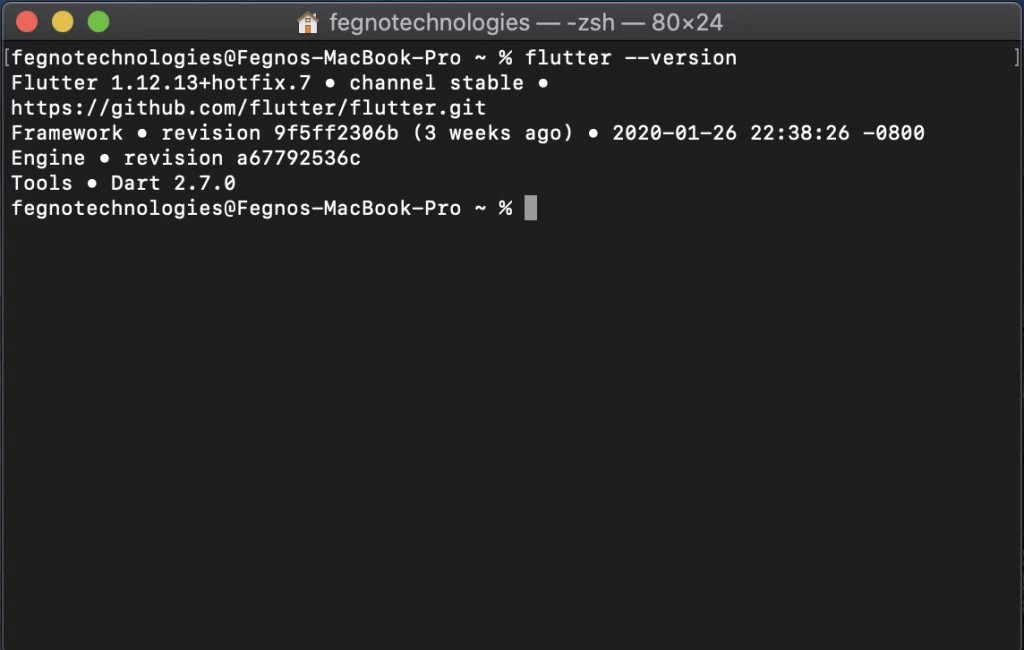
Yes it’s done
Please support…..
New to blogging. Wish to contribute more…
Open to suggestions
![]()
Now
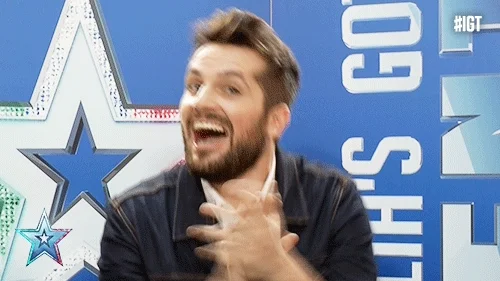
We Provide Best Services. Need Help?
Send Us Message
Just send us your questions or concerns by starting a new case and we will give you the help you need.
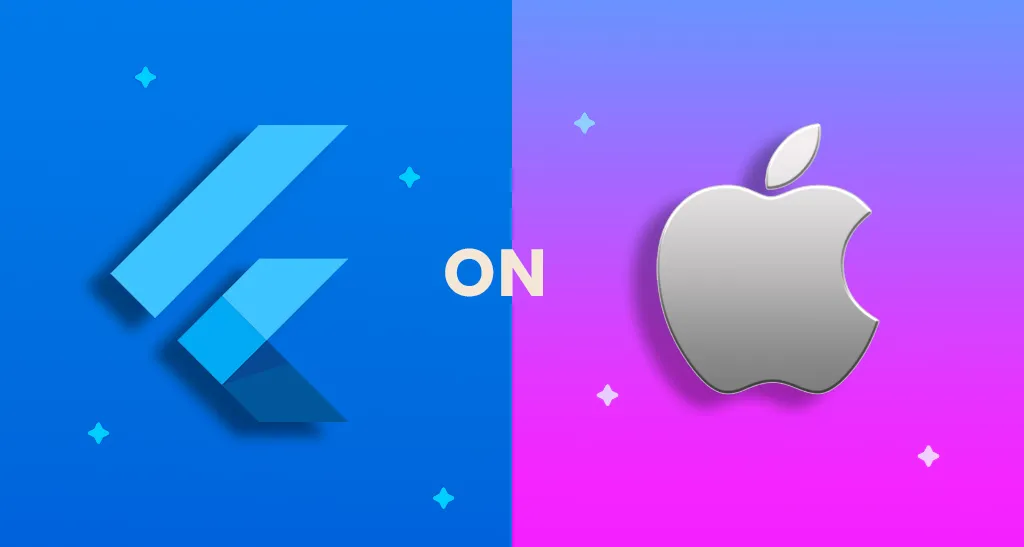
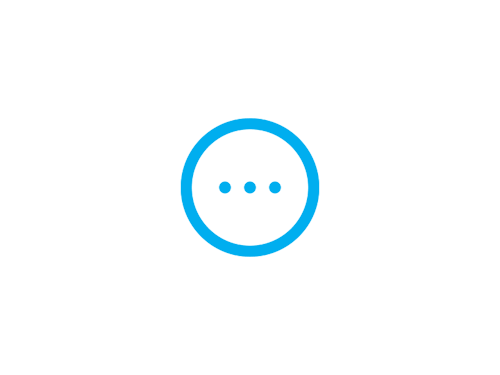

 Schedule An Appointment
Schedule An Appointment